No products in the cart.
WordPress Support
How to Creating Database for WordPress
If you are installing WordPress on your own web server, follow the one of below instructions to create your WordPress database and user account.
Using Plesk
If your hosting provider supplies the Plesk hosting control panel and you want to install WordPress manually, follow the instructions below to create a database:
- Log in to Plesk.
- Click Databases in the Custom Website area of your website on the Websites & Domains page:
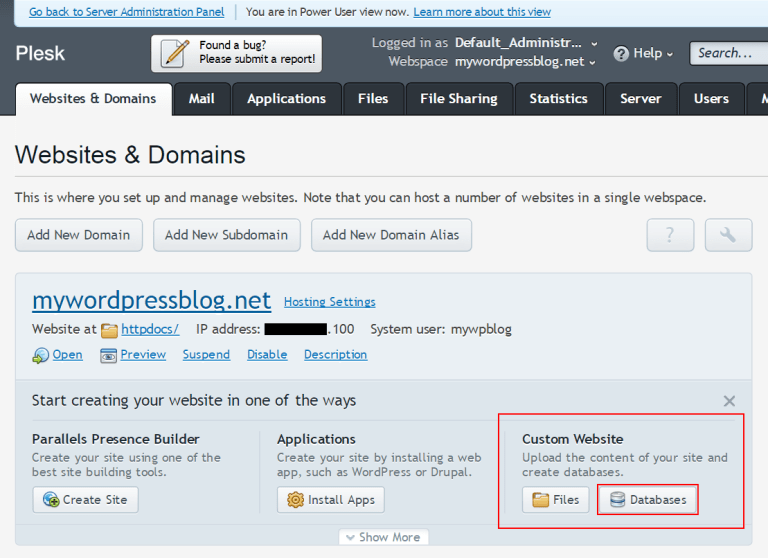
3. Click Add New Database, change database name if you want, create database user by providing credentials and click OK. You’re done!
Using cPanel
If your hosting provider supplies the cPanel hosting control panel, you may follow these simple instructions to create your WordPress username and database. A more complete set of instructions for using cPanel to create the database and user can be found in Using cPanel.
- Log in to your cPanel.
- Click MySQL Database Wizard icon under the Databases section.
- In Step 1. Create a Database enter the database name and click Next Step.
- In Step 2. Create Database Users enter the database user name and the password. Make sure to use a strong password. Click Create User.
- In Step 3. Add User to Database click the All Privileges checkbox and click Next Step.
- In Step 4. Complete the task note the database name and user. Write down the values of hostname, username, databasename, and the password you chose. (Note that hostname will usually be localhost.)
Using Lunarpages.com’s custom cPanel (LPCP)
Lunarpages has developed their own version of cPanel.
- Log in to your account.
- Go to Control Panel.
- Click on the button on the left panel labeled ‘Go to LPCP’.
- Go to MySQL Manager.
- Add the user name and database name but leave the host name as the default IP number.
- Note the IP address of the database on the right which is different from the default IP number of the host indicated in the above step.
- When modifying the
wp-config.phpfile, use the DB IP number, not ‘LOCALHOST’. - When modifying the
wp-config.phpfile, be sure to use the full name of the database and user name, typically ‘accountname_nameyoucreated’. - Refer for more info.

